PHP 01: Setting up PHP environment for windows
To run PHP code from our computer we need to get a PHP server. There are several ways to do this. Installing different packages are really painful. There is an all in one installer called XAMPP which allows you to run Apache, PHP, MySQL together.
Downloading XAMPP
You can search from Google or any search engine you like by writing “Download XAMPP” or you you can directly follow this link https://www.apachefriends.org/download.html . Yow will see something like this.
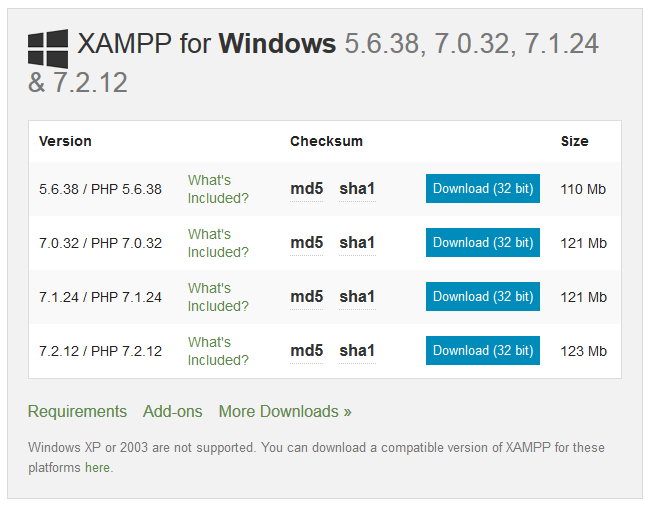
Download the latest version from here. It is always good to go with the latest version.
Installing XAMPP
At fist run the downloaded installer. Setup window will appear.
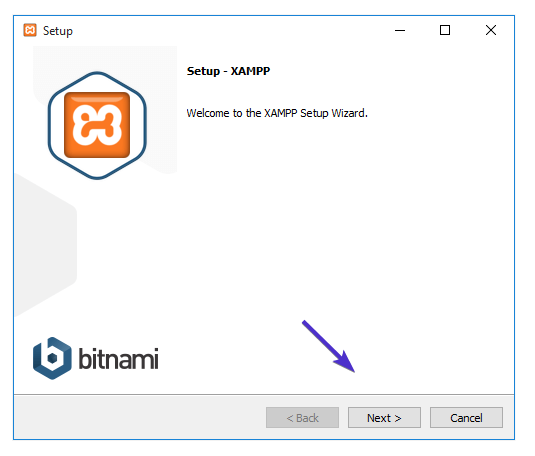
Simply click “Next” continue.
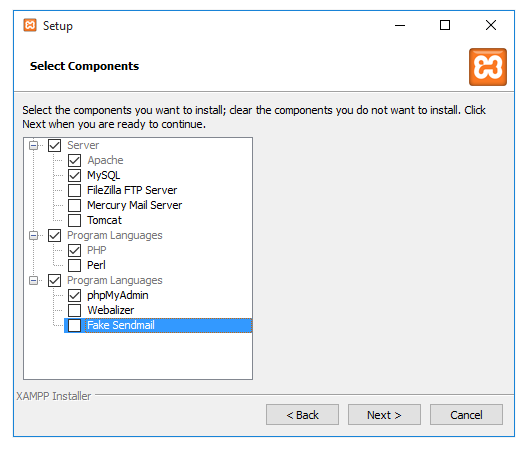
You can install the the available components or select the components as shown in the image above for minimal installation.
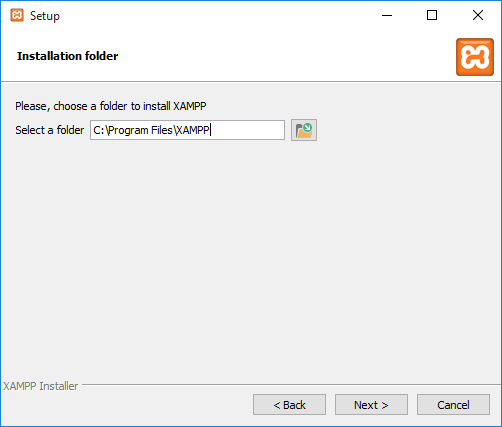
You can select the location for installation here. Default location is “C:\xampp”
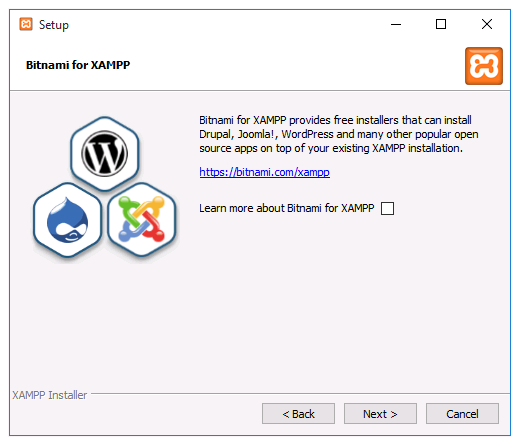
Uncheck “Learn more about Bitnami for XAMPP” and click Next. Main XAMPP installation proccess will start now.
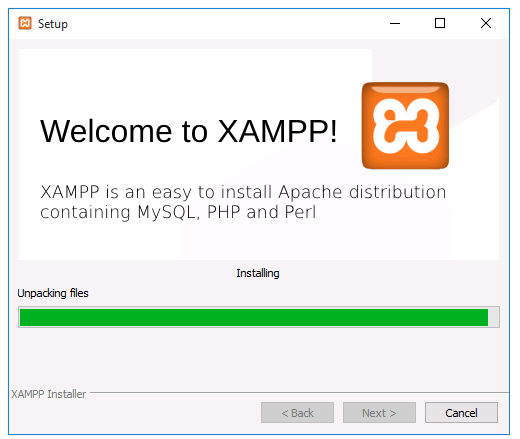
You will see this window after the process is completed.
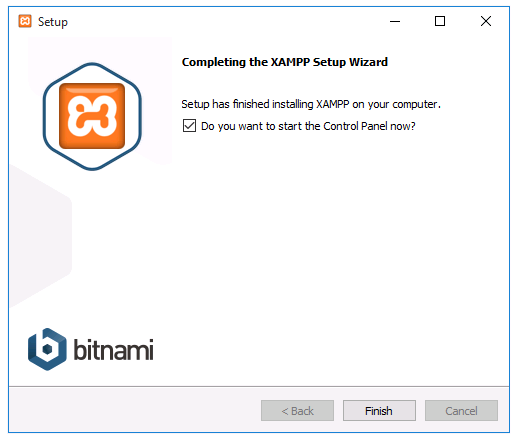
Click the Finish button to launch “XAMPP Control Panel” .
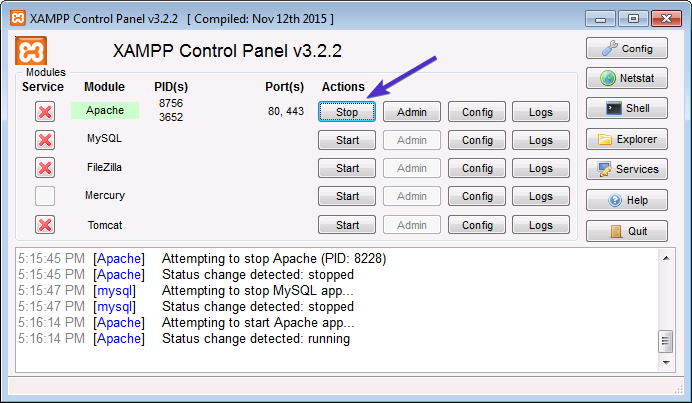
Click the “Start” button beside to “Apache” to start the server. You may see an warning from windows firewall if running the apache server for the first time.
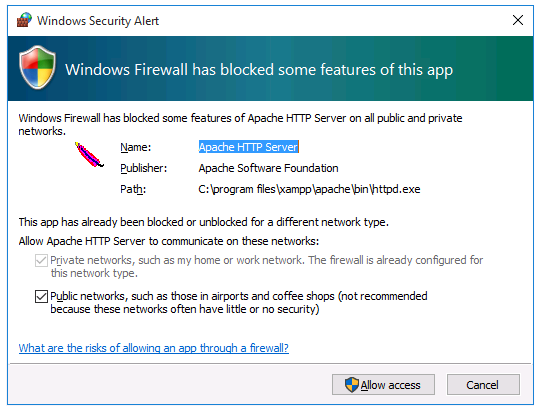
Check the tick for both public and private network and click “Allow access”.
Open http://localhost in the bowser an you will see XAMPP welcome page. Now we can run PHP code on our local PC !